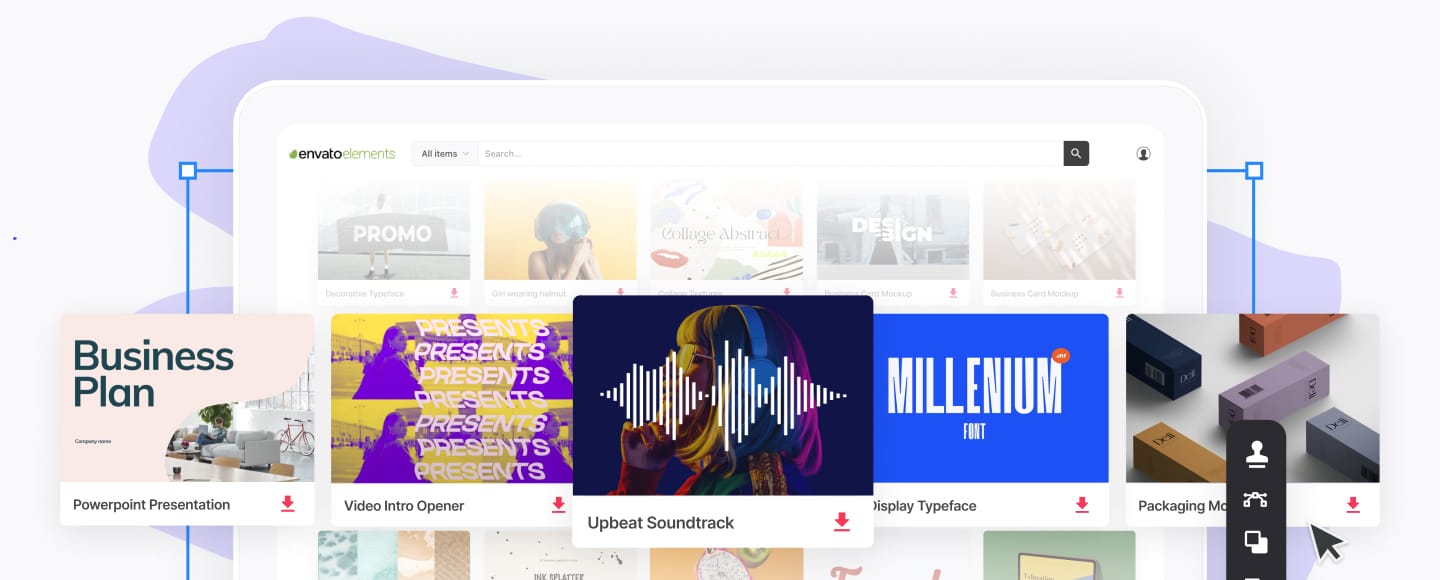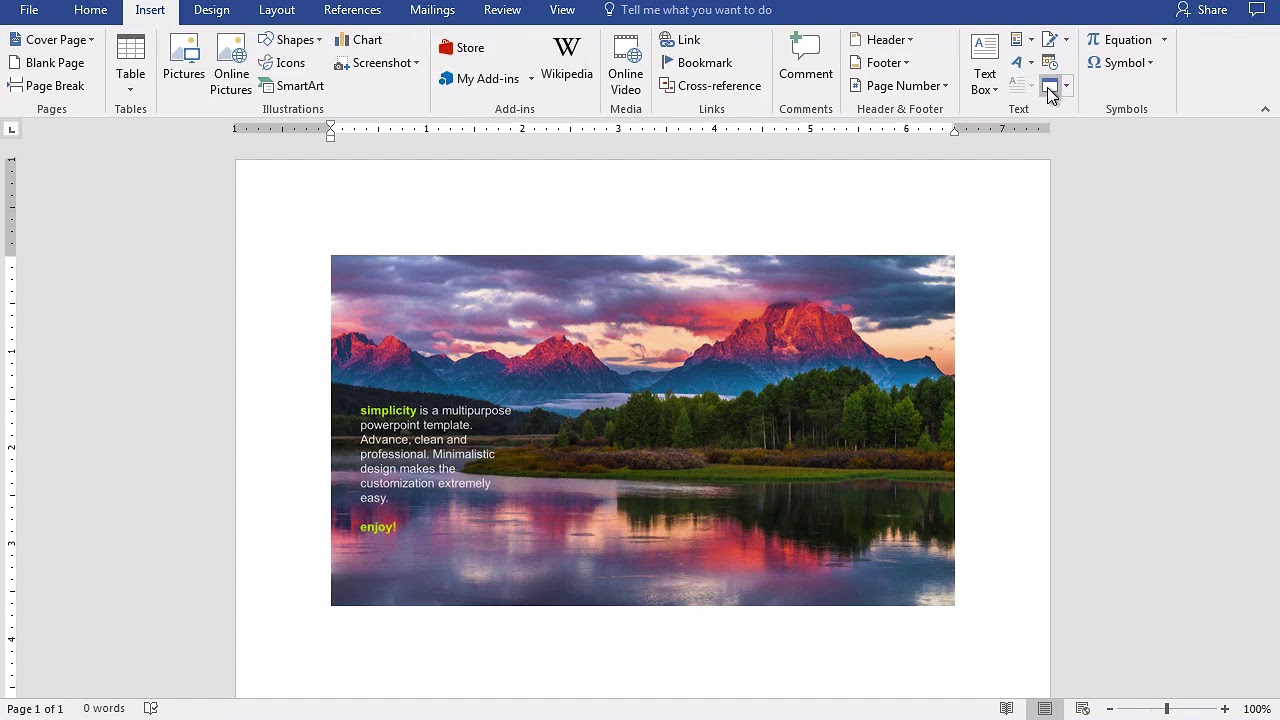How to Insert a PowerPoint Slide Into Word in 60 Seconds
You can insert a Microsoft PowerPoint Slide into Microsoft Word quickly and easily. It only takes a few simple steps.
We also have a helpful complement to this tutorial. Download our FREE eBook: The Complete Guide to Making Great Presentations. Grab it now before you read on.



How to Quickly Insert a PowerPoint Slide Into Word
Note: Watch this short tutorial screencast or follow the quick steps below, that complement this video.
1. Copy the Slide in PowerPoint
Let's learn how to copy a slide from PowerPoint slide to Word. There are a few different ways to do this. The first of these is to simply start in PowerPoint and select a slide thumbnail here on the left side.
.jpg)
.jpg)
.jpg)
I'll click on the slide thumbnail and then I'll press Ctrl+C to copy it to my clipboard.
2. Paste the Slide into Word
Now let's jump over to Word. I can go ahead and just press Ctrl+V on my keyboard to paste in a thumbnail of the slide right inside of PowerPoint.
.jpg)
.jpg)
.jpg)
You can work with this PowerPoint just like you would with any other image. Scale it up and down or move it around inside the document.
3. Insert a PowerPoint Into Word
Another way to add an entire PowerPoint presentation is to come up here to the Insert tab and click on what's called the Object option.
.jpg)
.jpg)
.jpg)
Let's choose to Create from File, and then I'll go ahead and browse to a PowerPoint presentation file and press OK. Now the entire PowerPoint presentation is inside the Word doc.
Finishing Up!
Your audience can actually double-click the slide to start the PowerPoint presentation right inside of Microsoft Word. You can easily drop PowerPoint slides in a variety of formats into Word when needed.
More Envato Tuts+ PowerPoint Presentation Tutorials
Learn more in our PowerPoint tutorials and quick video tutorials on Envato Tuts+. We have an assortment of PowerPoint material to help you work better with images in your presentations:
-


 What Is Microsoft PowerPoint? +How to Start Using It For Presentations (Now)
What Is Microsoft PowerPoint? +How to Start Using It For Presentations (Now)

 Andrew Childress19 May 2019
Andrew Childress19 May 2019 -


 How to Quickly Add Pictures to PowerPoint in 60 Seconds
How to Quickly Add Pictures to PowerPoint in 60 Seconds

 Andrew Childress30 Oct 2017
Andrew Childress30 Oct 2017 -


 How to Insert Links in PowerPoint Slides in 60 Seconds
How to Insert Links in PowerPoint Slides in 60 Seconds

 Andrew Childress19 Jun 2017
Andrew Childress19 Jun 2017
You can also find great PowerPoint presentation templates with premium designs on GraphicRiver or Envato Elements. Or, browse through our selection of the best Microsoft PowerPoint designs:
Grab This New eBook on Making Great Presentations (Free Download)
Learn the best presentation strategies in our new eBook: The Complete Guide to Making Great Presentations (grab it now for FREE). Get your ideas packaged into a powerful presentation that will move your audience to action.



Do you use PowerPoint Slides in your Word documents? Let us know in the comments below.